Just Enough Items Mod for 1.20.6, 1.19.4 – Easy Recipe Viewer
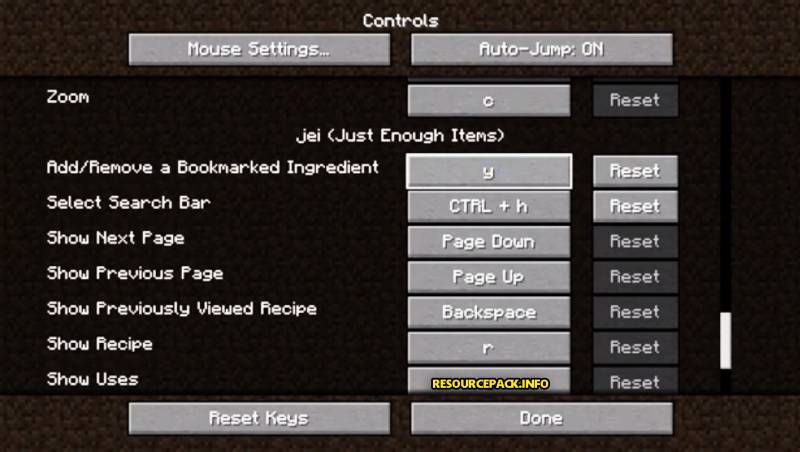
Just Enough Items Mod for 1.20.6 is a one of the oldest and popular tool that was available for Minecraft that have been updated until now. It will be making things easier for the players those want to view the recipes at ease. It will be a very light-weight tool that will show you every types of recipes, Even those are not showing in the Mods too. You can also select modified keys that are easier to remember, For Example you will press E that will show you recipe book and then if you press it again it’ll hide. It will also provide a cheat mode by typing /give them (item name) and then display the item This Mod have been designed by the Mezz
This Mod will be a dream come true for the players that have recently started playing Minecraft as beginners. You will have to go into the internet or videos to find each and every recipe for crafting. It will be even worse when there’s no video or images for the crafting of that specific Mod. You will be tensed after knowing that which item will be paired with other to make them powerful. It will then you’ll be eager to pause or save the game to find out and waste your time. But this tool will be allowing you to view every kind of recipes,.
Just Enough Items (JEI) Basic Controls for 1.20.6:
- Inventory Controls:
Minecraft Options > Controls
Show Recipes; Hover over item with R
Show Uses: Hover over item with U
Toggle Item List Overlay: Control with O - Item List:
Do you want to Show the Recipes Click Item or type R
Show what their uses are : Right-Click Item or type U
Next or want to go to Previous page: Scroll WheelOpen the Config Menu: Click Wrench at bottom-right
Toggle Cheat mode: Control-Click Wrench at bottom-right - Search:
Select your Search Bar: Then Click or Ctrl + F
Clear your Search: Right Click
Previous Search: Up Arrow on keyboard
Search by Mod Name: Type @ in front of a word (@thaum)
Multiple terms will be working together (wand @thaum) - You want to exclude the search terms: Type – in front of this word (@thaum -wand)
Search terms that will be having spaces in them: Type “” around the words (“two words”)Recipe Viewing Controls:
Next or Previous page: Only Scroll Wheel
Show all the Recipes in the game: Click the recipe category’s name
Move items to the crafting area: Click then [+] button. Shiff and-Click to move multiple sets of items.
Advanced Controls for Just Enough Items:
- Advanced Search:
To search by Tooltip only, prefix your word with #
To search by OreDict name: Prefix your word with $
To search by Creative Tab: Prefix your word with %
For multiple searches, separate terms with | characters, e.g. “wrench|hammer”
- Cheat Mode Active Controls:
To obtain a full stack of items: Left-click the item
To obtain a single item: Right-click the item
To delete an item: Drop the item into the Item List - When Item List Edit Mode is enabled:
These controls are displayed in-game on the item tooltip)
To hide an item: Hold Control and click the item
To hide items and sub-items: Hold Control and right-click the item
To hide all items from a mod: Hold Control and Shift, then click the item
Just Enough Items Installation & Gameplay:
Images:
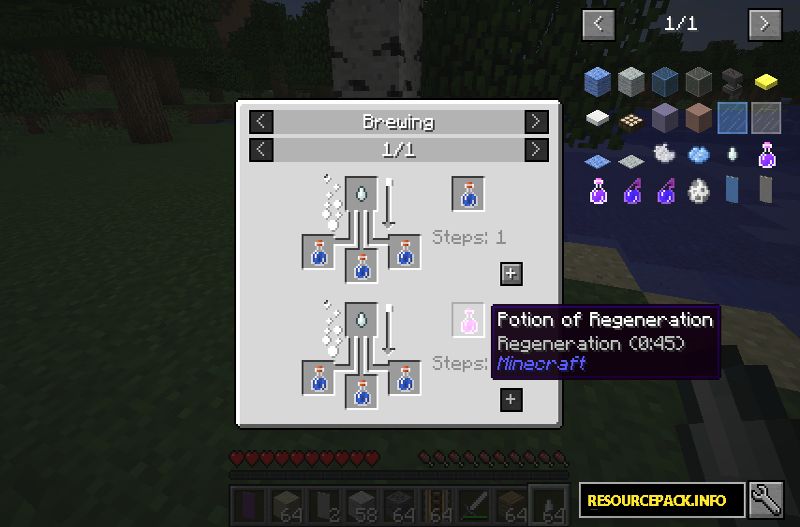
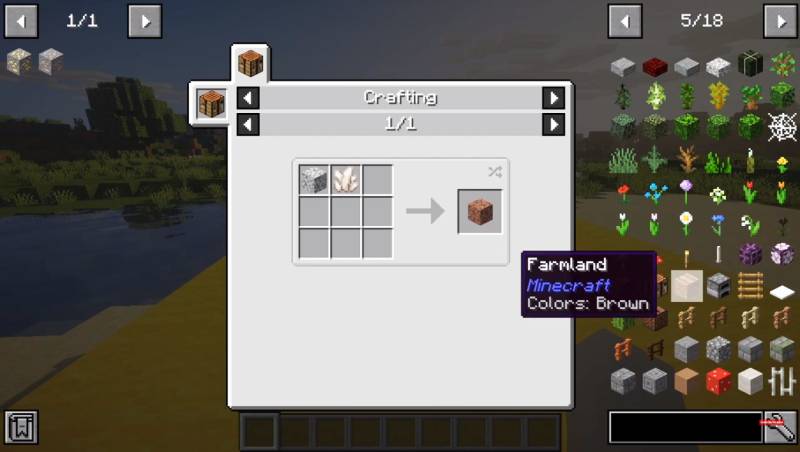
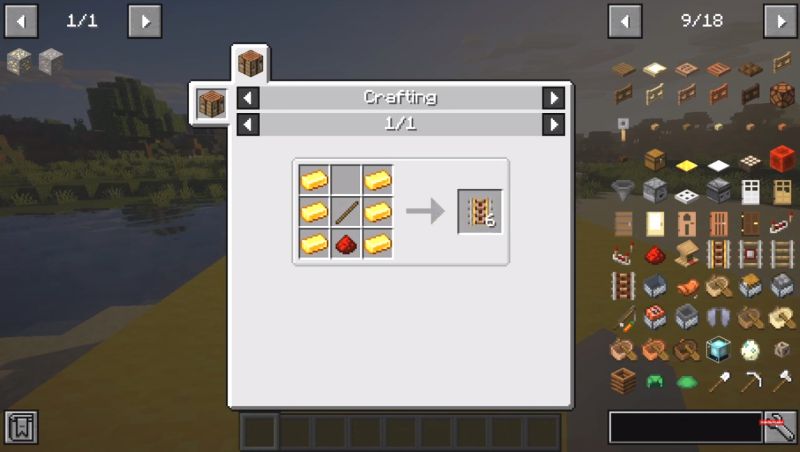
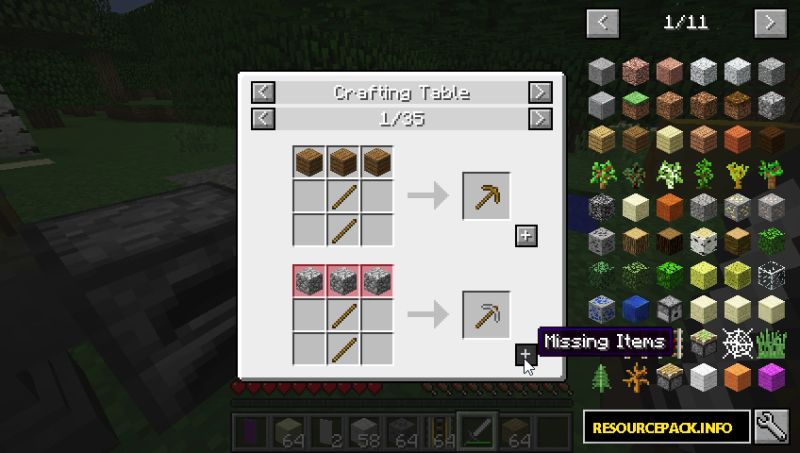
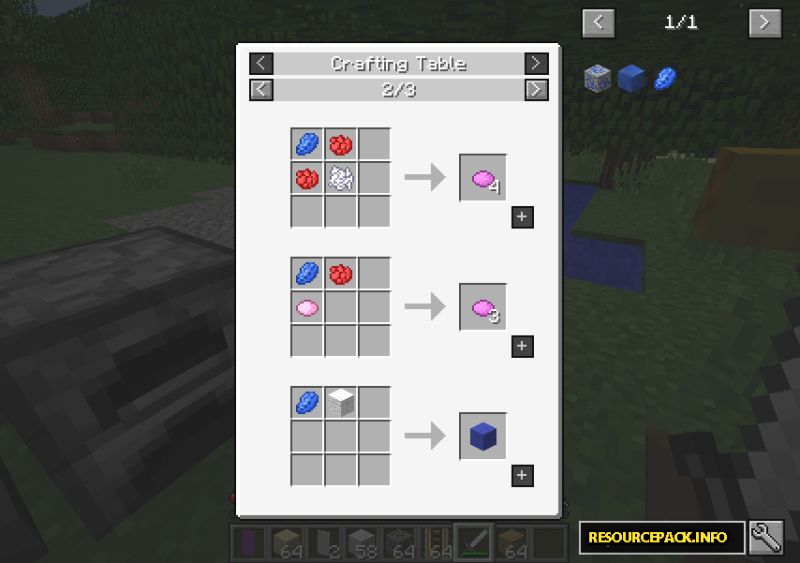
Download Just Enough items Mod for 1.20.6:
For Minecraft 1.20.2:
Minecraft 1.20.1:
For Minecraft 1.19.4:
Minecraft 1.18.2:
For Minecraft 1.17.1:
For Minecraft 1.16.5:
Minecraft 1.14.4:
For Minecraft 1.13.2:
For Minecraft 1.12.2:
Minecraft 1.11.2:
For Minecraft 1.10.2:
For Minecraft 1.9.4:
Minecraft 1.8.9:
How to Install This Mod:
- Firstly, You have to install Minecraft Forge.
- Then you will have to locate the Minecraft application folder.
- Then go to the windows and then open Run from the start menu.
- After it you will have to type %appdata% and click Run.
- Go and then open finder, hold down ALT and then click.
- After clicking then Go then Library in the top menu bar.
- You will have to Open the folder Application Support and look for Minecraft.
- After it you will have to Place the mod.
- You will just have to put downloaded (.jar or .zip file) into the Mods folder.
- You will have to launch Minecraft.
- Then you will have to click the mods button.
- After it Then You will now see that the mod is installed.
- Have fun while playing this Mod.
Note:
We do Recommend you to Download and install OptiFine HD to enhance your gaming experience with Shaders.
Disclaimer:
We also do try to take very good care of the links that will be available here. But sometimes some developers of the Original download links remove their links from the Third Party websites. In that case we will need some assistance from the users in this regard. Please Inform us If you do find some broken links or content in the comments section below. We will try to give you the working links as soon as we can, We are updating these Resource packs regularly and If you do find some broken, fake or any links that will have virus or deleted ones, Kindly let us know in the comment section. We do try to give all the genuine links for every contents that are available here.



